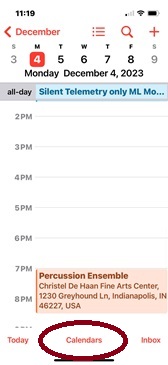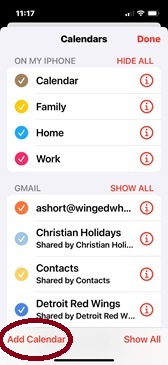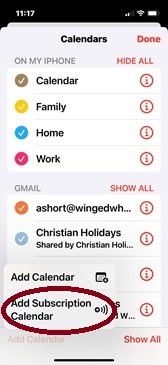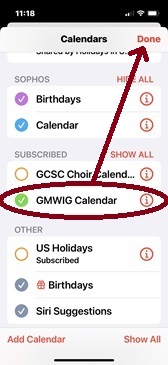All of these instructions are as of this writing (Dec 5, 2023), and the examples are on a Windows 11 laptop, and an iPhone 13 mini. These are the examples that I can provide. If you are on any other system, Windows 11, Mac OS of any version, an Android device, or other, you may have to read these instructions in a more general sense, adapting to your platform. The URLs provided should be consistent across all platforms.
- View the calendar on the web site here:
https://ghsband.org/calendar/
If you are viewing on a mobile device, the calendar is more functional and viewable if you hold your screen on its sideways, in landscape mode. - View the calendar outside of the website by visiting this link in your web browser:
https://calendar.google.com/calendar/u/0/r?cid=woodmenbg@gmail.com
If you are viewing on a mobile device, the calendar is more functional and viewable if you hold your screen sideways, in landscape mode. - Subscribe to the calendar 1 of two ways:
- By clicking this button in the lower left while viewing on your phone/mobile device. If you have the Google Calendar App installed, this calendar will be automatically added to it.
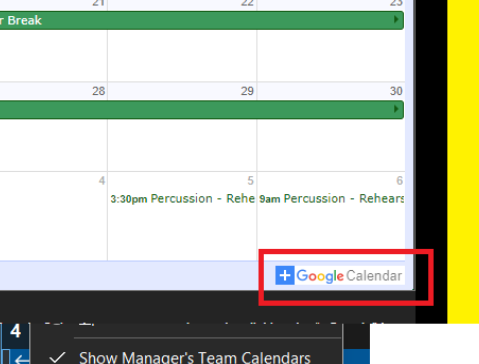
- Using the calendar app of your choice: Paste this URL into it while subscribing to an “Internet calendar”. Note: If you are using an email program like Outlook at your place of work, some companies will not allow you to do this.https://calendar.google.com/calendar/ical/woodmenbg%40gmail.com/public/basic.ics
- By clicking this button in the lower left while viewing on your phone/mobile device. If you have the Google Calendar App installed, this calendar will be automatically added to it.
See below for more detailed instructions for the iPhone.
Subscribing from the Native Calendar App on iPhone.
You will want to make sure you unsubscribe from the previous GMWIG calendar. Failure to do so will result in what appear to be duplicate entries for this calendar on your phone because they both contain the same items. Subscribing to both produces one of each event from each of the two calendars.Open the Calendar app on your iPhone.It will probably be somewhere else on your screen, but this is what the icon looks like. If you can’t find it, you can search for “Cal” and it will usually pop up quickly. |
|
Tap “Calendars” at the bottom of the screen. |
|
Tap “Add Calendar” at the bottom of the screen. |
|
Tap “Add Subscription Calendar” from the popup menu. |
|
In the “SUBSCRIPTION URL” field, enter this URL (same as above): https://calendar.google.com/calendar/ical/woodmenbg%40gmail.com/public/basic.icsThis is not a super-secret string. It gives no one any access that they can’t already get from the web page at ghsband.org. For that reason, I find it is very easy to, on my phone, either copy this URL from the ghsband.org page, or email the URL to myself. Either way, the URL is on my phone and very easy to copy and then paste into this field.Click “Subscribe”https://calendar.google.com/calendar/ical/woodmenbg%40gmail.com/public/basic.ics |
|
Modify the “TITLE”, or not. Leave it as “GMWIG Calendar” if you want, or change it. |
|
|
|
|
|
If you did not unsubscribe from the old calendar yet, you really should see two of every event. You can now unsubscribe from it. |
|